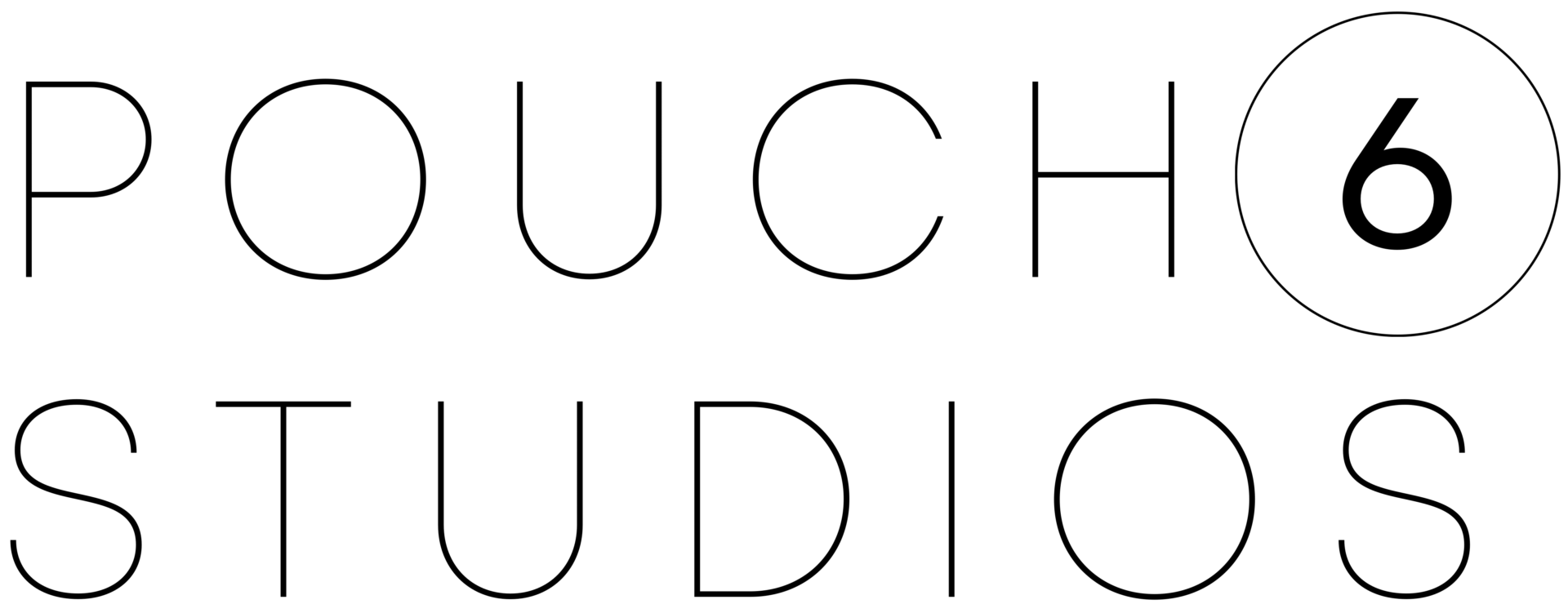Top Software Choices for Podcast Studio Editing and Production
As podcasting continues to grow in popularity, it’s important to have the right tools to create high-quality content. One of the most crucial tools for any podcaster is software for editing and producing podcasts. Without the right software, your podcast might sound unprofessional, poorly produced, or even unlistenable.
In this article, we will explore the top podcast studio software choices for editing and production. We will cover the different types of software available, the factors to consider when choosing the best podcast recording software, and the top features to look for in podcast software.
Book Your Next Project With Us
Boost your creative process at Pouch 6 Studios – your all-in-one hub for creation and growth
Choosing the Right Podcast Software
When it comes to choosing podcast software, there are several factors to consider.
The first is the type of podcast studio equipment that best fits your needs. There are three main types of podcast software: digital audio workstations (DAWs), editing software, and web-based software. DAWs are the most powerful and versatile, while editing software is more user-friendly and accessible. Web-based software is the easiest to use but has limited capabilities.
Other factors to consider when choosing the best podcast recording software to add to your podcast studio equipment include:
- ease of use
- compatibility with your operating system
- features and tools
- and cost.
Understanding the Different Types of Software Available for Podcast Production
Digital Audio Workstations (DAWs)
These are the most powerful, versatile and overall best podcast recording software options. DAWs allow for multi-track recording, mixing, and mastering. They also offer a range of effects, plugins, and tools for editing and producing high-quality audio. Popular DAWs include Adobe Audition, Reaper, and Logic Pro X.
Editing Software
Audio editing software is more user-friendly and accessible than DAWs. They are designed for basic editing tasks like trimming, cutting, and adding effects. Popular audio editing software options include Audacity and GarageBand.
Web-Based Software
Web-based software is the easiest to use but has limited capabilities. They allow for basic recording and editing tasks but lack the advanced features of DAWs and editing software. Popular web-based software includes Zencastr and Auphonic.
Factors to Consider When Choosing Podcast Software

1. Ease of Use
Choose software that is easy to use and has a user-friendly interface. You don’t want to spend hours learning how to use complex software.
Compatibility
Make sure the software is compatible with your operating system. Some software only works with Windows or macOS, so check the requirements before making a purchase.
Features and Tools
Look for software that offers the features and tools you need to create high-quality audio. This may include multi-track recording, mixing and mastering capabilities, plugins, and effects.
Cost
Consider the cost of the software and whether it fits within your budget. Some software options are free, while others can cost hundreds of dollars.
Top Features to Look for in Podcast Software
Multi-Track Recording
This feature allows you to record multiple audio tracks simultaneously. This is essential for recording interviews or multiple speakers.
Noise Reduction
Noise reduction tools help remove background noise from your recordings, resulting in a cleaner and more professional sound.
Effects and Plugins
Look for software that offers a range of effects and plugins to enhance your audio. This may include EQ, compression, reverb, and more.
Export Options
Make sure the software allows you to export your audio in a variety of formats, including MP3, WAV, and AIFF.
Adobe Audition
Adobe Audition is a digital audio workstation (DAW) designed for professional audio editing and production. It offers a range of features, including multitrack mixing, spectral display, and waveform editing. It also includes a range of effects, such as noise reduction, compression, and EQ, and supports VST3 plugins.
Top Features of Adobe Audition
Some of the top features of Adobe Audition include:
- Multitrack mixing: Adobe Audition allows you to create and mix multiple tracks of audio, including music, sound effects, and dialogue.
- Spectral display: This feature allows you to visualize and edit audio frequencies and harmonics in real time.
- Waveform editing: Adobe Audition offers precise waveform editing, including cutting, pasting, and moving audio clips.
- Effects: The software includes a range of effects, including noise reduction, compression, and EQ, as well as support for VST3 plugins.
- Audio restoration: Adobe Audition includes advanced tools for removing unwanted sounds and noise from your recordings.
- Integration with other Adobe tools: Adobe Audition integrates seamlessly with other Adobe Creative Cloud applications, such as Premiere Pro and After Effects.
Pros and Cons of Using Adobe Audition
Pros:
- Adobe Audition offers advanced features for audio editing and production.
- The software is highly customizable, allowing you to create a personalized workspace.
- Adobe Audition integrates seamlessly with other Adobe Creative Cloud applications.
- The spectral display feature provides precise control over audio frequencies and harmonics.
Cons:
- The software can be overwhelming for beginners and requires some training to use effectively.
- The pricing plans can be expensive for users on a budget.
Pricing Plans for Adobe Audition
Adobe Audition is available through Adobe Creative Cloud, which offers a range of subscription plans. The plans include:
- Individual: $20.99/month
- Business: $33.99/month per license
Step-by-Step Instructions for Downloading and Installing Adobe Audition
To download and install Adobe Audition, follow these steps:
- Go to the Adobe Audition product page on the Adobe website.
- Click on the “Free Trial” button to download the software.
- Follow the prompts to install the software on your computer.
- Once the software is installed, launch it and follow the setup wizard to complete the setup process.
Autopod
Autopod is a podcast software that offers automated transcription and publishing services for podcasters. Here are some of the pros and cons of using Autopod:
Pros:
- Automated transcription and editing services help save time and increase efficiency
- Offers multiple publishing options, including direct publishing to major podcast platforms
- Allows for easy collaboration with team members and guests
- Offers a free trial for new users to test out the software
Cons:
- Limited customization options for podcast editing and formatting
- May not be ideal for larger podcast production teams with more complex editing needs
Pricing Plans for Autopod
Autopod offers a free plan with limited features and a paid plan for $29.99 per month after the 30-day free trial ends.
Step-by-Step Instructions for Downloading and Installing Autopod
- Go to the Autopod website: Visit the Autopod website at https://autopod.fm/ and click on the “Download” button on the homepage.
- Choose your operating system: Autopod is available for both Windows and macOS. Select the version of Autopod that is compatible with your operating system.
- Install Autopod: Once the download is complete, open the installer file and follow the prompts to install Autopod on your computer.
- Create an account: Once Autopod is installed, open the application and create a new account. You can use your email address to sign up, or sign in with your Google account.
Audacity
Audacity is a free, open-source audio editing software that is popular among podcasters due to its ease of use and versatility.
Audacity is available for Windows, macOS, and Linux operating systems. It is a powerful audio editing software that includes features such as recording, importing, and exporting audio files. It supports a wide range of audio formats, including WAV, AIFF, MP3, and more.
Top Features of Audacity
- Record audio from a microphone or other source
- Edit audio tracks using cut, copy, and paste tools
- Apply various effects, including equalization, compression, and noise reduction
- Support for multitrack recording and mixing
- Batch processing of audio files
Pros and Cons of Using Audacity
Pros:
- Free and open-source software
- Easy to use and navigate
- Supports a wide range of audio formats
- Includes powerful editing tools and effects
Cons:
- Lacks some advanced features found in other software options
- Limited support for MIDI and virtual instruments
Pricing Plans for Audacity
Audacity is free and open-source software, which means it can be downloaded and used for free.
Step-by-Step Instructions for Downloading and Installing Audacity
- Go to the Audacity website and click the “Download” button for your operating system.
- Follow the prompts to download the installation file.
- Double-click the downloaded file to launch the installer.
- Follow the prompts to install Audacity on your computer.

Wisecut
Wisecut.video is a podcast software that specializes in creating and editing video content for social media platforms. Here are some of the pros and cons of using Wisecut.video:
Pros and Cons of Using Audacity
Pros:
- Intuitive and easy-to-use interface for creating and editing video content
- Offers a wide range of editing tools, including special effects and transitions
- Supports multiple video formats and aspect ratios
- Allows for direct publishing to social media platforms
Cons:
- Limited audio editing capabilities
- Some users have reported issues with the software’s stability and reliability
- Pricing plans can be expensive for smaller podcast producers
Pricing Plans for Wisecut.video
Wisecut.video offers:
- a free plan
- a starter plan for $10 per month
- and a professional plan for $29 per month.
Step-by-Step Instructions for Setting Up Wisecut.video:
- Visit the Wisecut.video website and sign up for a new account.
- Once you’ve logged in, click on the “Create New Video” button to begin recording or importing your content.
- Use the editing tools to enhance the quality of your content, including adding special effects and transitions.
- Once you’re satisfied with your video, click on the “Export” button to download or publish it directly to social media platforms.
Logic Pro X
Logic Pro X is a DAW that is available exclusively for macOS operating systems. It includes features such as multitrack recording and mixing, MIDI editing, and a large collection of plugins and effects.
Top Features of Logic Pro X
- Advanced audio editing capabilities, including pitch correction and time-stretching
- Support for multitrack recording and mixing
- Extensive collection of plugins and effects
- MIDI recording
Pros and Cons of Using Logic Pro X
Pros:
- Intuitive Interface: The interface of Logic Pro X is user-friendly and easy to navigate. It has a modern look and feel that makes it easy to find the tools you need to edit your podcast.
- Extensive Sound Library: Logic Pro X has an extensive sound library that includes a range of instruments, loops, and effects. This library makes it easy to create custom soundtracks for your podcast.
- Powerful Editing Tools: Logic Pro X has powerful editing tools that allow you to manipulate audio files with precision. You can easily trim, cut, fade, and mix audio tracks to create a professional-sounding podcast.
Cons:
- High Cost: Logic Pro X is one of the most expensive podcast editing software options, which can be a deterrent for those on a budget.
- Mac-Only: Logic Pro X is only available on Mac, so if you’re using a PC, you’ll need to choose a different software option.
Pricing Plans for Logic Pro X
Logic Pro X is available for purchase on the Apple website for a one-time cost of $199.99.
Step-by-Step Instructions for Downloading and Installing Logic Pro X
To download and install Logic Pro X, follow these steps:
- Go to the Apple website and click on “Mac” in the top menu.
- Click on “Logic Pro X” in the “Pro Apps” section.
- Click “Buy” to purchase Logic Pro X.
- Follow the on-screen instructions to download and install Logic Pro X on your Mac.
- Once installed, launch Logic Pro X.
Clip.fm
Clip.fm is a relatively new podcast software that focuses on creating short-form audio and video content for social media platforms. Therefore, with the power of AI, you can transform your podcast episodes into impactful short audio and video clips. Here are some of the pros and cons of using Clip.fm:
Pros and Cons of Using Clip.fm
Pros
- Easy-to-use interface for creating short audio and video clips
- Simple editing tools to enhance the quality of your content
- Ability to share clips directly to social media platforms
Cons:
- Limited features compared to other podcast software
- May not be ideal for longer podcast episodes
Pricing Plans
There is currently a waitlist to to become one of the first engagers of Clip.fm. Make sure to sign up so you don’t miss out!
Book Your Next Project With Us
Boost your creative process at Pouch 6 Studios – your all-in-one hub for creation and growth
Podcast Recording and Editing Tips
In addition to choosing the right podcast editing software, there are some best practices that podcasters can follow to achieve high-quality audio. Here are some tips for recording and editing a podcast:
Best Practices for Recording and Editing Podcast Audio
- Invest in a good microphone: The quality of your microphone will greatly affect the quality of your audio. Invest in a good-quality microphone that is suitable for your recording environment.
- Find a quiet space to record: Noise can be distracting to listeners and ruin the quality of your podcast. Find a quiet space to record and avoid background noise as much as possible.
- Use a pop filter: A pop filter helps to reduce plosive sounds and helps to keep the sound of your voice clear and crisp.
- Adjust your levels: Make sure that your levels are set correctly before you start recording. Adjust your microphone level so that you’re not distorting the sound, but not too low that your voice is too quiet.
- Edit your podcast: Once you’ve finished recording, edit your podcast to remove any mistakes, background noise, or unwanted sounds (soundproofing will work wonders here). Use the editing tools available in your software to make your podcast sound as professional as possible.
Common Mistakes to Avoid During the Recording and Editing Process
- Not using headphones: Listening to yourself through headphones can help you to identify any issues with the recording, such as background noise or popping sounds.
- Recording in a noisy environment: Recording in a noisy environment can lead to distracting background noise in your podcast, so it’s important to find a quiet place to record.
- Not taking breaks: Recording for too long without taking a break can lead to fatigue, which can affect the quality of your podcast. Take short breaks to rest your voice and ears.
- Over-editing: While it’s important to edit your podcast to remove any unwanted sounds, over-editing can lead to a robotic or unnatural sound. Be careful not to remove too much personality from your podcast.
How to Achieve High-Quality Audio With Your Chosen Software
- Use the right settings: Make sure that your software is set up correctly for podcast production. Choose the appropriate sample rate and bit depth to ensure the best quality sound.
- Use plugins and effects: Most software comes with a variety of plugins and effects that can be used to enhance your audio. Experiment with different effects to find the right sound for your podcast.
- Use EQ: Equalization (EQ) can be used to adjust the balance of your audio and remove unwanted frequencies.
- Use compression: Compression can help to even out the volume of your audio and make it sound more professional.
- Use automation: Automation can be used to adjust the volume of different parts of your podcast, such as music or sound effects. This can help to create a more polished and professional sound.
Final Thoughts
Choosing the right podcast software is crucial for achieving high-quality audio and producing professional-sounding podcasts. With a variety of software options available, it’s important to consider the features, pricing, and ease of use before making a final decision.
By following best practices for recording and editing podcast audio, avoiding common mistakes, and utilizing the features of your chosen software, you can produce podcasts that engage your audience and grow your listenership.
Remember to always prioritize quality and consistency in your podcast production process.
If you are looking to rent a podcast studio in Austin, Texas, we at Pouch 6 Studios are here to help. We offer a wide range of podcast recording and editing services as well as studio rental packages. Contact us today to learn more about how we can help you achieve high-quality audio for your podcast.